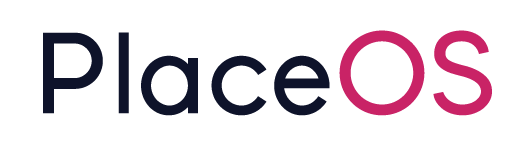Configure PlaceOS Auth Source for Google
Configure PlaceOS Auth Source for Google
Section titled “Configure PlaceOS Auth Source for Google”Prerequisites
Section titled “Prerequisites”- PlaceOS BAckoffice Administrator Access
client_idandsecretobtained from Google.
Procedure
Section titled “Procedure”- In PlaceOS Backoffice navigate to the Domains tab.
- Select the domain you would like to add Microsoft Authentication to.
- Click the Authentication Tab.
- Identify the OAuth Source previously created.
- Click the Edit Icon.
- Update missing fields per the table below
Configuring fields
Section titled “Configuring fields”These fields are specific to the OAuth2 provider and tend to differ slightly between providers.
Details on how Google handles OAuth2 will be used to describe the following fields
name: a friendly name for this authentication configurationclient_id: the id provided by the OAuth2 provider when you added a new applicationclient_secret: as abovesite: the URL of the application requesting access (https://poc.placeos.comin the screenshot above)scope: the scopes, space separated, for the APIs that are intended to be accessedtoken_method: POST or GET, Google uses a POST to obtain a tokenauthentication_scheme: do we use request params or request body to obtain a token, Google uses the bodytoken_url: the URL to obtain a token from, Googles ishttps://oauth2.googleapis.com/tokenauthorize_url: this is the URL that initialises the OAuth2 request. Google details here.user_profile_url: the is is the URL we can use to test the OAuth2 token and obtain user detailsinfo_mappings: this maps PlaceOS fields to User Profile fieldsauthorize_params: query params to pass along with the authorize URLensure_matching: authorization response fields that should match
Google Example
Section titled “Google Example”An example configuration that works with Google
- scope:
profile emailhttps://www.googleapis.com/auth/admin.directory.user.readonlyhttps://www.googleapis.com/auth/admin.directory.group.readonlyhttps://www.googleapis.com/auth/userinfo.email
- token method:
POST - Auth Scheme:
Request Body - Token URL: https://oauth2.googleapis.com/token
- Authorize URL: https://accounts.google.com/o/oauth2/auth
- User Profile URL: https://openidconnect.googleapis.com/v1/userinfo
- Info Mappings: (PlaceOS -> Google)
- email -> email
- first_name -> given_name
- last_name -> family_name
- uid -> sub
- image -> picture
- access_token -> token
- refresh_token -> refresh_token
- expires -> expires
- expires_at -> expires_at
- Authorise Params
- access_type -> offline (this will return a refresh token)
- prompt -> consent (ensures we are always sent a new refresh token on login)
- Ensure Matching
- hd -> my.google.apps.domain (typically the domain after the @ in your login name)
The above stores a refresh token against each user for scoped directory access.
A simpler version if token based access isn’t required could be: