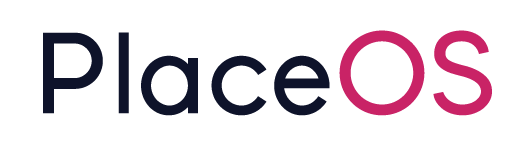Booking Panel App
Booking Panel App
Section titled “Booking Panel App”This page contains common configuration to modify the behaviour of the PlaceOS Web Based Booking Panel App.
In a standard deployment, the booking panel app will be deployed at https://yourdomain.com/booking-panel/
Available Configuration Parameters
Section titled “Available Configuration Parameters”The below table lists the available configuration paramters and where they are configured, full details are included below.
| Parameter | Type | Config Location | Behaviour |
|---|---|---|---|
disable_book_now | bool | System or Zone | Enables the Touch to book function on the booking panel UI. |
hide_meeting_title | bool | System or Zone | Hides the Title of the Meeting |
hide_meeting_details | bool | System or Zone | Hides the Details of the Meeting |
show_qr_code | bool | System or Zone | Hide the QR Code in the UI |
room_image | string | System or Zone | Show an image in the top half of the panel UI |
Enable Touch to Book
Section titled “Enable Touch to Book”Enabling Touch to Book provides a button on the user interface that allows users to make ad-hoc room bookings from the booking panel.
{% hint style=“info” %} Touch to Book will not work where PlaceOS is integrated to Microsoft 365 using Delegated Access. Touch to Book will only function where Application Access is used. {% endhint %}
Booking Panel showing the Touch to Book button enabled.
This feature is enabled by adding configuration to modify the PlaceOS Bookings Driver.
-
Navigate to Zones.
-
Select the appropriate zone in the zone hierarchy of which you want to enable this feature.
- You may enable this feature globally by adding the configuration to the ORG Zone.
- You may enable this feature to a building by adding the configuration to a BUILDING Zone.
- You may enable this feature for a single level by adding the configuration to a LEVEL Zone.
- You may enable this feature for a region by adding the configuration to a REGION Zone.
-
Select the Unencrypted Tab.
-
Enter Configuration:
disable_book_now: false- Alternatively, adding
disable_book_now: trueor omitting this configuration will hide the touch to book bar.
- Alternatively, adding
-
Save.
-
Check a Booking Panel to confirm the configuration was set.\
Disable Meeting Title
Section titled “Disable Meeting Title”This setting will disable the meeting title from being displayed on the booking panel.
- Navigate to Zones.
- Select the appropriate zone in the zone hierarchy of which you want to enable this feature.
- You may enable this feature globally by adding the configuration to the ORG Zone.
- You may enable this feature to a building by adding the configuration to a BUILDING Zone.
- You may enable this feature for a single level by adding the configuration to a LEVEL Zone.
- You may enable this feature for a region by adding the configuration to a REGION Zone.
- Select the Unencrypted Tab.
- Enter configuration:
hide_meeting_title: true- Alternatively the configuration
hide_meeting_title: falsewill show the meeting title, this is also the default behaviour and does not require configuration.
- Alternatively the configuration
- Save
Disable Meeting Details
Section titled “Disable Meeting Details”This setting will disable the meeting details from being displayed on the booking panel.
- Navigate to Zones.
- Select the appropriate zone in the zone hierarchy of which you want to enable this feature.
- You may enable this feature globally by adding the configuration to the ORG Zone.
- You may enable this feature to a building by adding the configuration to a BUILDING Zone.
- You may enable this feature for a single level by adding the configuration to a LEVEL Zone.
- You may enable this feature for a region by adding the configuration to a REGION Zone.
- Select the Unencrypted Tab.
- Enter configuration:
hide_meeting_details: true- Alternatively the configuration
hide_meeting_details: falsewill show the meeting title, this is also the default behaviour and does not require configuration.
- Alternatively the configuration
- Save
Disable QR Code
Section titled “Disable QR Code”The QR Code can be used by users to access a room features menu that may include:
- Ad-hoc booking ability
- Future booking ability
- AV Control
- Lights and Blind Control
- Heating/Cooling Control
The available options in this UI will depend on integrations available for the selected space.
However, you may wish to disable the QR Code entirely from view.
- Navigate to Zones.
- Select the appropriate zone in the zone hierarchy of which you want to enable this feature.
- You may enable this feature globally by adding the configuration to the ORG Zone.
- You may enable this feature to a building by adding the configuration to a BUILDING Zone.
- You may enable this feature for a single level by adding the configuration to a LEVEL Zone.
- You may enable this feature for a region by adding the configuration to a REGION Zone.
- Select the Unencrypted Tab.
- Enter configuration:
show_qr_code: false- Alternatively the configuration
show_qr_code: truewill show the meeting title, this is also the default behaviour and does not require configuration.
- Alternatively the configuration
- Save
Background Image
Section titled “Background Image”You may decide to show a image on the booking panel, this may be of the room itself, the building or other relevant image to your organisation.
- Navigate to Zones.
- Select the appropriate zone in the zone hierarchy of which you want to enable this feature.
- You may enable this feature globally by adding the configuration to the ORG Zone.
- You may enable this feature to a building by adding the configuration to a BUILDING Zone.
- You may enable this feature for a single level by adding the configuration to a LEVEL Zone.
- You may enable this feature for a region by adding the configuration to a REGION Zone.
- Select the Unencrypted Tab.
- Enter configuration:
room_image: absolute_url_to_image - Save
Enabling Ms / Google Push events
Section titled “Enabling Ms / Google Push events”This allows the panel to update as soon as bookings are modified. Reducing reliance on polling.
# use this for MS eventspush_notification_url: 'https://yourdomain.placeos.run/api/engine/v2/notifications/office365'
# use this for Google eventspush_notification_url: 'https://yourdomain.placeos.run/api/engine/v2/notifications/google'Once configured, the panels will register for push events and maintain the subscription