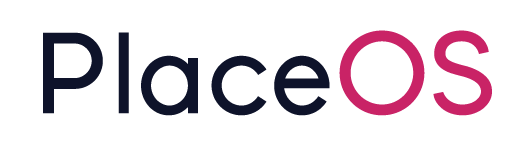Add Zone Structure
Add Zone Structure
Section titled “Add Zone Structure”An important step in setting up PlaceOS is to create your organizations physical structure as Zones.
You can think of Zones as creating your digital twin of your physical organization structure.
The three required zones required are:
orgzone: your parent zone, named after your organizationbuildingzone: your buildings within your organizationlevelzone: the levels (floors) within your buildings
A region zone is optional, and may be used to:
- Group buildings in a country
- Group buildings in a geographic region i.e. Europe
- Group buildings in a country i.e. NSW
A region zone sits between the org zone and building zone. In this configuration, the building zones belong to a region zone and not the org zone.
{% hint style=“success” %}
If you are using a region zone, it is important to set a timezone or GPS Coordinates on your building zones to allow the app to correctly locate users.
{% endhint %}
In the following steps, we will walkthrough configuring your Zone structure including Organization, Building and Levels.
Prerequisites
Section titled “Prerequisites”- PlaceOS Backoffice Administrator Access
- SVG Floor Plans (optional)
Org Zone
Section titled “Org Zone”An Org Zone is the parent zone for all other zones.
The Org Zone is typically named after the organization.
Steps to create the org zone
Section titled “Steps to create the org zone”- Login to PlaceOS Backoffice
- Navigate to Zones
- Click the
+button to create a new zone\ - In the New Zone Modal, you will need to enter the following information:
- Parent Zone: Your new org zone will be the parent, leave this blank
- Name: The name of your org zone (typically your organization name)
- Display Name: How you want the zone to appear to end users (optional)
- Tags: Enter a single tag of
org
The remaining fields are not required for org zones:
- Description: Optional zone description
- Location: GPS Coordinates for the building
- Code: Cost Center or Building Code
- Type: Code category
- Capacity: Total building capacity
- Map: A relevant map file
- Click Save
You have now created your org zone, this will be the parent for your building zones.
Building Zones
Section titled “Building Zones”Building Zones represent your physical buildings.
The frontend will use Building Zones to allow end users to select buildings in your organization.
Create Building Zones
Section titled “Create Building Zones”- Login to PlaceOS Backoffice
- Navigate to Zones
- Click the
+button to create a new zone\ - In the New Zone Modal, you will need to enter the following information:
- Parent Zone: Select your Org Zone we created in the previous step as the parent
- Name: The name of your building zone (you could put an address or physical location)
- Display Name: How you want the zone to appear to end users (optional)
- Tags: Enter a single tag of
building
The remaining fields are optional:
- Description: Optional zone description
- Location: GPS Coordinates for the building
- Timezone: The timezone may be set on a building zone to allow users to be automatically located to the correct building.
- Image: An image can be uploaded to display in various apps, or be used as the background on room booking panels.
- Code: Cost Center or Building Code
- Type: Code category
- Capacity: Primarily for defining floor/level capacity
- Map: A relevant map file (see How to Upload Files to Backoffice)
- Click Save
You have now created your building zone, this will be the parent for your level zones.
You will need to repeat this step to create all your buildings.
Level Zones
Section titled “Level Zones”Level Zones represent your buildings levels (floors).
The frontend will use Level Zones (nested in building zones) to allow end users to select levels in your buildings.
Create Level Zones
Section titled “Create Level Zones”- Login to PlaceOS Backoffice
- Navigate to Zones
- Click the
+button to create a new zone\ - In the New Zone Modal, you will need to enter the following information:
- Parent Zone: Select your Building Zone we created in the previous step as the parent
- Name: The name of your Level zone (Typically this will be Level 1, Level 2 etc.)
- Display Name: How you want the zone to appear to end users (optional)
- Tags: Enter a single tag of
level - Map: A relevant map file for the level (see How to Upload Files to Backoffice)
The remaining fields are optional:
- Description: Optional zone description
- Location: GPS Coordinates for the building
- Code: Cost Center or Building Code
- Type: Code category
- Image: An image can be uploaded to display in various apps, or be used as the background on room booking panels.
- Capacity: Total level capacity
- Click Save
You have now created your first level zone, this will be the parent for your system zones.
You will need to repeat this step to create all your levels.
System Zones
Section titled “System Zones”System Zones group similar system types e.g. meeting rooms, video conference rooms etc.
These systems are optional.
System Zones will allow specific configuration for a group of similar systems.
Create a System Zone
Section titled “Create a System Zone”- Login to PlaceOS Backoffice
- Navigate to Zones
- Click the
+button to create a new zone\ - In the New Zone Modal, you will need to enter the following information:
- Parent Zone: Select your Building or Org Zone we created in the previous step as the parent
- Name: The name of your System zone (Typically this will be 4 Person Meeting Room, MS Teams Rooms etc.)
The remaining fields are optional:
- Display Name: How you want the zone to appear to end users
- Description: Optional zone description
- Tags: Add tags e.g.
4-paxorvideoconferenceetc.
- Click Save
You will now need to add systems to the zone.