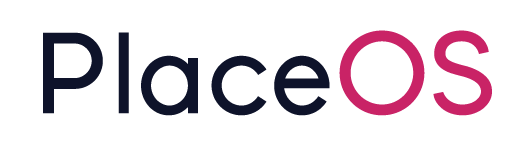Configure Meraki
Configuring Meraki
Section titled “Configuring Meraki”Before going further, see the guide on configuring desk bookings and follow all steps.
This document covers
- Client Prerequisites
- Dashboard API configuration
- Scanning API configuration
- Client Integration
- Setup PlaceOS Location Services
Client Prerequisites
Section titled “Client Prerequisites”- Upload and GEOALIGN the floor plans with google maps. The floor plans in use must be to scale.
It is recommended to use PlaceOS Maps as the floor plans for accurate presentation in client applications. - Position the WAPS on that floor plan as accurately as possible based on their physical positions
Dashboard API configuration
Section titled “Dashboard API configuration”Add the Cisco Meraki Dashboard module to the location services system.
Add the following settings to the module
meraki_api_key: "configure for the dashboard API, Client to provide"
meraki_validator: "configure if scanning API is enabled, Integrator to define"meraki_secret: "configure if scanning API is enabled, Client to provide"NOTE: we’ll update the values here once the client has configured Meraki.
Scanning API configuration
Section titled “Scanning API configuration”Scanning API uses to Webhooks to pass information to PlaceOS so we’ll need to configure a webhook endpoint for the Dashboard module.
On the triggers tab, add a new trigger for handling the webhook.
- Enable webhook functionality
- Select GET and POST methods
Add the trigger to your location services system
Once added, edit the webhook to enable tunnelling the data directly to the module
Click Save and copy the webhook link
The link will look something like:
- https://poc.placeos.com/api/engine/v2/webhook/trig-DHgk0FU1\~p/notify?secret=kfwu5WYc3a1suZ
- Modify the link by adding the following parameters
&exec=true&mod=Dashboard&method=scanning_api - So the webhook URL you will provide to the Meraki Dashboard would look something like
https://poc.placeos.com/api/engine/v2/webhook/trig-DHgk0FU1~p/notify?secret=kfwu5WYc3a1suZ&exec=true&mod=Dashboard&method=scanning_api - This alternate format with no query params can also be provided:
https://poc.placeos.com/api/engine/v2/webhook/trig-DHgk0FU1~p/notify/kfwu5WYc3a1suZ/Dashboard/1/scanning_apiwhere1is the Module number (i.e. Dashboard_1)
Client Integration
Section titled “Client Integration”Clients will need to perform the following steps for PlaceOS integration
- Client to generate a Meraki Dashboard API Key for the PlaceOS driver to use, read only permissions
- We use Version 1 of the API
- Integrator to enter the API key into the Dashboard module settings
- Client to enable the Meraki Location Services Scanning API
- Integrator to provide the webhook URL generated above
- Integrator to provide the validator code, this can be anything, like
correcthorsebatterystaple - Use Version 3 of the API
- Client to provide the Scanning API secret
- Integrator to enter the secret into the Dashboard module settings
Setup PlaceOS Location Services
Section titled “Setup PlaceOS Location Services”Add the Meraki Location Service module to the location services system
The following system level settings are important:
- default_network_id - the Meraki network we are interested, typically one per-building
- floorplan_mappings - we need to map Meraki floorplan IDs to PlaceOS IDs
To collect this information you can execute the following functions in backoffice:
- Make note of the organisations ID
- make note of the network ID from the list
Configure the network ID in the location services system
default_network_id: "N_627126248111343"Obtain the list of floorplans for that network
Copy the result into a text editorThen for each floor plan find the matching PlaceOS building and level zone IDs and add the following setting
floorplan_mappings: # Meraki Floorplan ID -> PlaceOS IDs g_62712624811134: building: zone-HlczU_ONm2E level: zone-HlczK4a7UVR level_name: BUILDING - L1 N_627126248111343: building: zone-HlczU_ONm2E level: zone-HDvg9XMV0Jr
# level_name is here for readability, not used. level_name: BUILDING - L2At this point Meraki device location data will start appearing in the AreaManagement module.